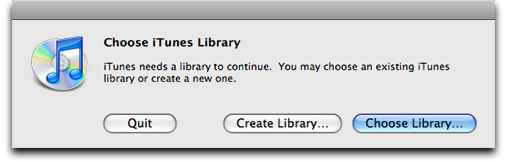
iTunes allows you to keep distinct collection of Music & Videos in different iTunes Libraries. All you need to do is press and hold the Option key (the SHIFT key for Windows) while you click on iTunes’ icon in the Dock (or in Windows’ START menu) to launch it (read Apple’s instructions). A window will pop up to ask you to select and load the Library (or create a new one) of your choice.
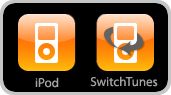 Having different libraries is good for seperating collections. I have a main library where all my songs and videos are kept. I also keep an alternate collection which has private materials in it. Yup, home-made videos starring yours truly. This way private materials are kept from prying eyes (unless the eyes know about the top-secret Option/SHIFT+Click-to-Launch command). The ability to create different iTunes Libraries is also great for different users who share the same computer but have different entertainment preferences.
Having different libraries is good for seperating collections. I have a main library where all my songs and videos are kept. I also keep an alternate collection which has private materials in it. Yup, home-made videos starring yours truly. This way private materials are kept from prying eyes (unless the eyes know about the top-secret Option/SHIFT+Click-to-Launch command). The ability to create different iTunes Libraries is also great for different users who share the same computer but have different entertainment preferences.
It’s thus a shame that the iPod touch doesn’t have this capability build-in. I want to carry but hide my videos in my pocket!
So I wrote SwitchTunes — a simple to use Library Changer for your iPhone, with a twist! The concept is nothing new; poetic_folly’s SwapTunes has long been able to do just that. In fact, I have been using it happily since it was ported to iPhone OS 2. But then last week disaster struck — I accidentally started my iPod with the wrong Library loaded! While my face is still blush I decided I need a tell-tale sign which collection is loaded! Argh.
 So I quickly whipped up SwitchTunes — it badges itself with a big “X” when the alternate library is in use. No more guessing and embarassing moment! The Badge stays across reboot and respring. Just tap on SwitchTunes to switch between libraries instantly.
So I quickly whipped up SwitchTunes — it badges itself with a big “X” when the alternate library is in use. No more guessing and embarassing moment! The Badge stays across reboot and respring. Just tap on SwitchTunes to switch between libraries instantly.
You can download and install this app via Cydia … from my repository (RupertGee iCydia) once it is up in the next days. 😀 So stay tune to SwitchTunes.
And oh…. Edison Chen, this one’s for you.
Ps: I’m sorry to dangle a nice app before it’s available but I have another app and the brand new “Naked Gee Theme” (now named Gee Theme Pro) to prepare and need to push them out one-by-one.
- SSH into your device, navigate to /Applications/SwitchTunes.app/, and edit this file, SwitchTuneS.sh.
- You will see on the 6th and 7th line the following:
MAIN=""
ALT="X" - To change the default alternate library’s indicator "X" to another text character such as "A", just replace "X" with "A" on the 7th line. The text can be up to 4 characters in length, so "Pete" or "XXX" are okay too.
- You can also activate badging for the main library. Just insert your text in between "" on Line 6, such as "Mary". Line 6 will then become MAIN="Mary"
- It’s important to note there’s no space between the equal sign, and to use the double-quote character " instead of the fancy ” or “.
- Save the changes and you’re done.
HOW TO SETUP YOUR DEVICE FOR AN ALTERNATE LIBRARY
- Disconnect your device from your computer.
- SSH into your device, and navigate to /private/var/Mobile/Media/
- Look for a folder by the name of “iTunes_Control_2” (and not “iTunes_Control”). If it exists, you will delete it. If it doesn’t exists, good. We want to start afresh.
- Now go to your device and tap on SwitchTunes. It will do its work and exit momentarily. Your device is now ready to accept a new Alternate Device Library. If you launch your iPod.app you’ll see it has no content. Cool, let’s fill t up.
- Launch your iTunes by holding the “Option” key (SHIFT key on Windows) while you click on its icon in the Dock (the START menu in Windows).
- Select your Alternate iTunes Library from the pop-up window.
- Connect your device to your computer.
- iTunes will ask you if you want to set up your device as new or restore from a backup (see pic.) You must select the “Set up as a new iPod/iPhone” option. Click on “Continue” after that.
- The next screen lets you set up your device (see pic). Type in the same old name of your device, ie, the name as seen to the left of iTunes under “DEVICES”. Do not put in a different name! Then un-tick and de-select all three options before you click on the “Done” button.
- You’re now at the familiar Summary Screen. Notice the bar graph on the bottom looks different from usual? You probably have lots of orange bars of “Other”, and some green bars of “Apps”. The orange “other” is really the content (mp3 & mp4 files) of your Main Device Library . As far as the Alternate Device Library is concerned, they are strange useless stuffs that merely takes up space in your device.
- Okay, you can now go ahead and select your Music, Movies and TV Shows to include in your Alternate Device Library. DO NOT select Photos, Info, nor Applications! In fact, make sure the “Sync Applications” option is not selected at all (see pic).
 Click Sync to start syncing your Alternate Device Library. Almost immediately you’ll see this pop-up message. You should click on “Don’t Transfer” and let iTunes proceed with Sync. Do not panic when you read “Removing Name_of_App”. Just let iTunes remove all the apps it wants to now because it will restore them in full later on.
Click Sync to start syncing your Alternate Device Library. Almost immediately you’ll see this pop-up message. You should click on “Don’t Transfer” and let iTunes proceed with Sync. Do not panic when you read “Removing Name_of_App”. Just let iTunes remove all the apps it wants to now because it will restore them in full later on.- Once Sync is complete, take a look inside your iPod.app. It was empty but now filled with your Alternate Device Library. Unfortunately your SpringBoard has missing apps! Argh! Don’t worry, we will restore them in the next steps.
- Quit iTunes.
- Tap on SwitchTunes to switch back to the Main Device Library.
- Re-launch iTunes selecting and loading your Main iTunes Library.
- Are you sure your iTunes has loaded your Main iTunes Library and your device has loaded your Main Device Library? If affirmative, then click Sync to start syncing. You will see that iTunes starts installing apps it deleted earlier. Hooray! You have successfully set up an Alternative Device Library!
The key to good syncing of two libraries is making sure you select and load the same library set accordiingly, and never ever sync Apps to your Alternative Device Library.
Oh, and one last thing… you will find in your iTunes Alternate Library folder on your computer a sub-folder by the name of “Mobile Applications”. Delete it. The content is useless since you ain’t gonna sync Apps to your Alternate Libraries at all.
Cheers!


10 Comments
Hi Rupert,
great to see some work ongoing with SwitchTunes.
I think it needs some more features though, like:
– support for more than 2 libraries
– display the name or number of the library that is currently switched to in the badge
– also the “old” swap- or Switchtunes always messed with the apps on the iphone, is this issue resolved?
Cheers,
pac^man
>Pacman
– It’s possible although I thought unnecessary considering the iPhone is a personal device and not shared among many users. Having more than 2 libraries hence seem an overkill and would complicate the one-tap-to-switch app. But I’ll keep this option open in a future update.
– Sure, I’ll put up a how-to soon.
– By messed up, do you mean iTunes keeps removing and re-installing apps when you sync the libraries? Let me know and I’ll tell you how to solve it.
Awesome rupert, I hope to see this come out soon. But a whole repository created by yourself? Awesome!
What program did you use to create SwitchTunes. Did you use xCode?
Nice job Rupert! I look forward to trying it out.
But explain something to me, so this basically gives you another iPod Library, right?
Also, great job on the repository? How did you create it and how did you create your programs? with xCode?
Hey Rupert,
I don’t think I’ll really need to do this as I don’t have that much music, but I would like to create two separate libraries on my computer.
How would you go about doing that? Is it possible to have two libraries open simultaneously? I’m on Mac 10.4
>Vanya
It’s possible to have two libraries (or more) on your Mac but it’s not possible to load them all simultaneously, at least not that I know of. 😦
>Mr. J
That’s right, you get to keep two iTunes libraries in your iPhone.
Ha ha. Creating the repo is not difficult. I followed the instructions here: http://www.saurik.com/id/7
I don’t use Xcode. SwitchTunes is pure script! 🙂
Thanks, that’s great.
Also, I think there is a mistake on the first step of “HOW TO SETUP YOUR DEVICE FOR AN ALTERNATE LIBRARY”. It first says, disconnect your ipod from the computer and then SSH….
>Mr J
It’s okay to disconnect your device when using SSH. That’s because SSH connects wirelessly via Wi-Fi.
For my devices it’s only connected via the USB cable when I want to charge it or when I want to update my libraries. It’s always connected wirelessly for most other things I do through Wi-Fi.
Oh my goodness! Impressive article dude! Thank you so much, However I am going through issues with your RSS. I don’t know why I can’t join it. Is there anybody else getting identical RSS problems? Anyone that knows the solution can you kindly respond? Thanks!!